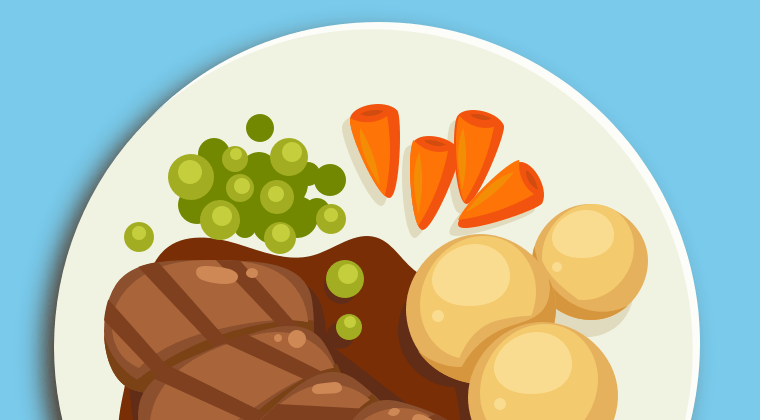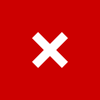BASIC TUTORIAL
Groups & Layers
All elements in your scene are represented by a ‘layer’ in the Layers panel. Group layers together to easily apply animations, effects & actions to entire groups, and change their order to place them on top or behind of others.
Use the ‘lock’-icon to disable the editing of the element and use the 'eye'-icon to hide groups & layers. Elements and groups can be hidden when initially viewing the page, only to make them appear after your viewer interacts with another element or group (via a hover- or click action).
Layer options
Name your layers & groups to create structure and maintain an overview of the scene you are creating. This is also very useful for when you’re analysing the statistics of your publication, as you will see the name of the layer that was clicked to perform click actions.
Layer naming
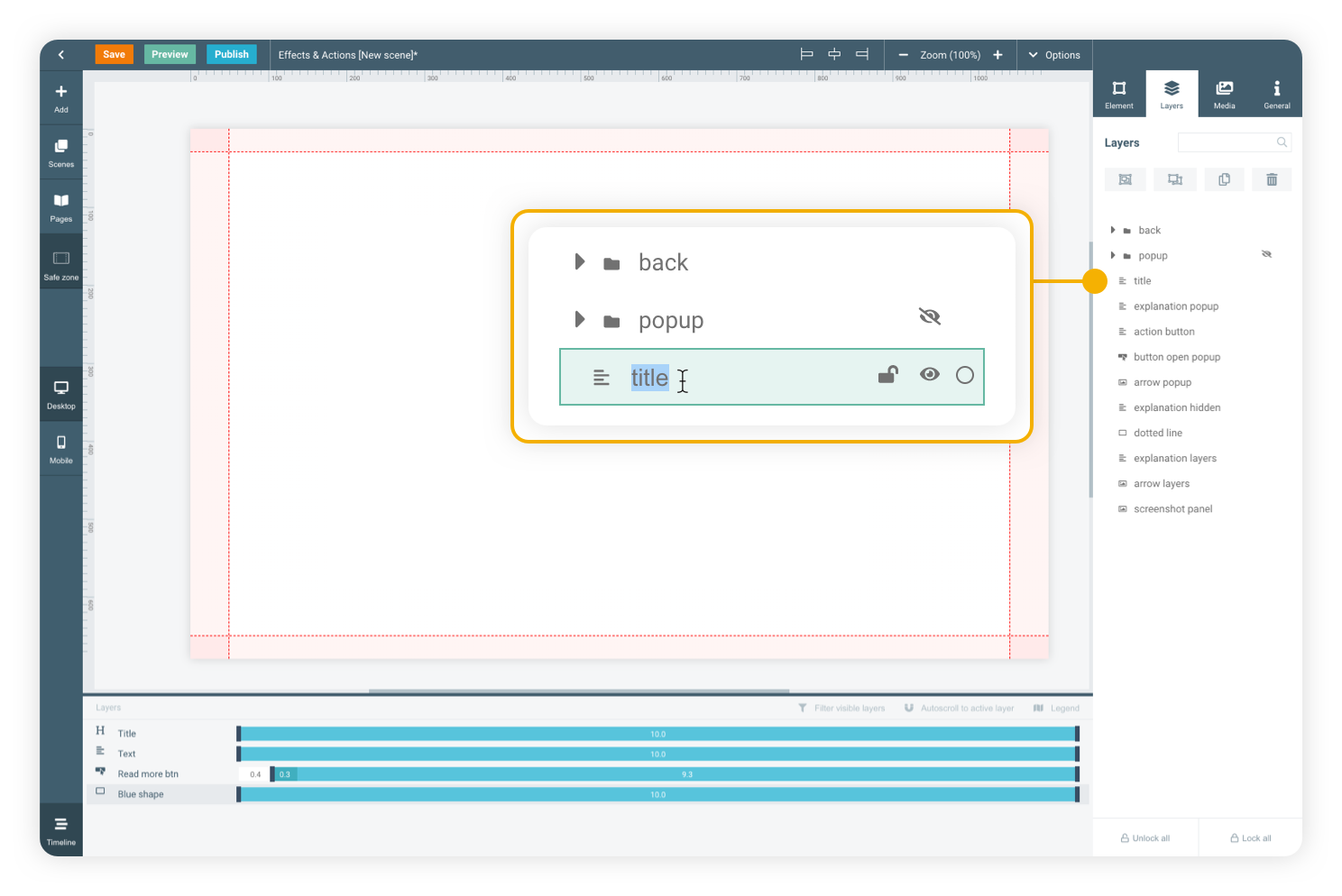
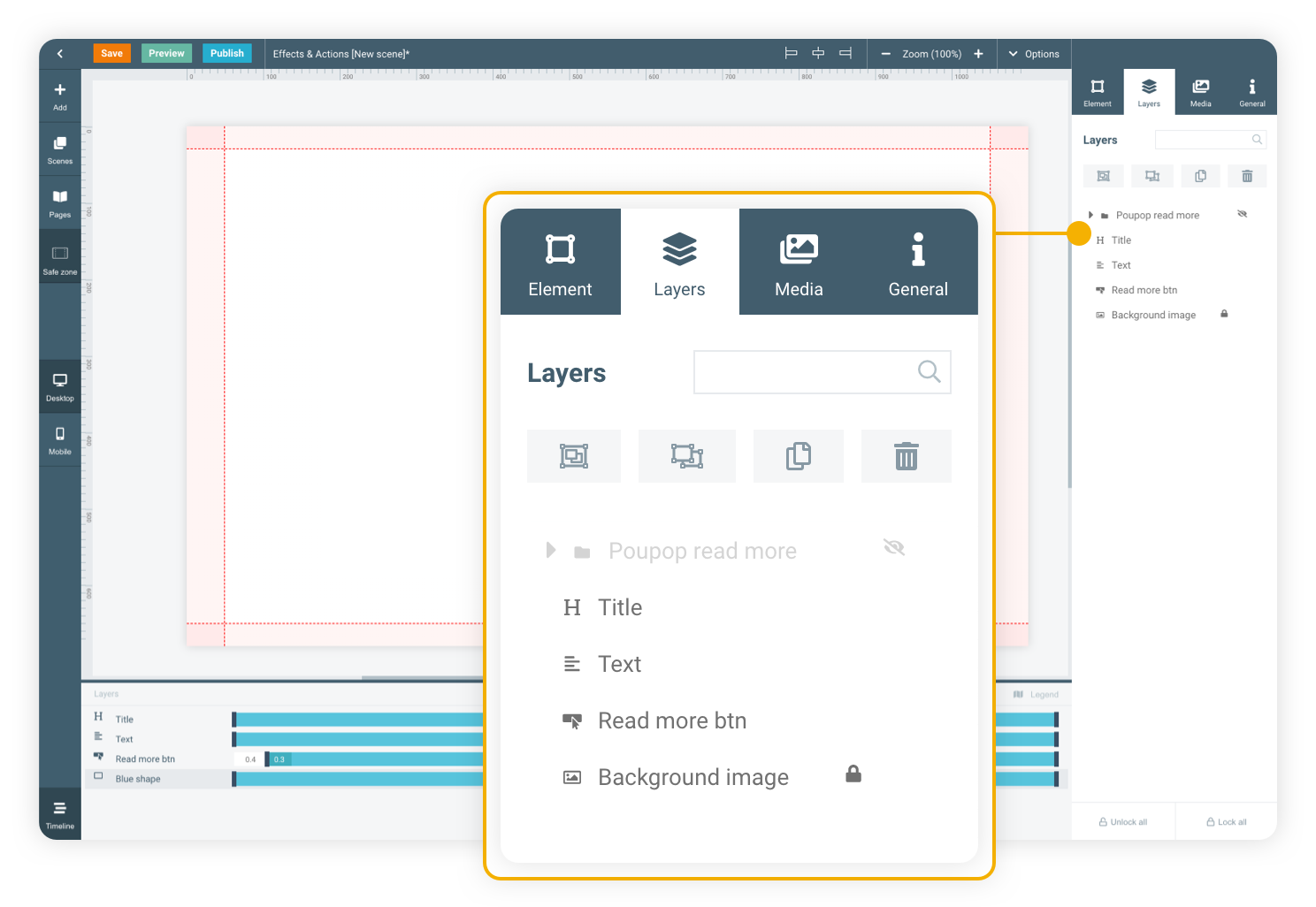
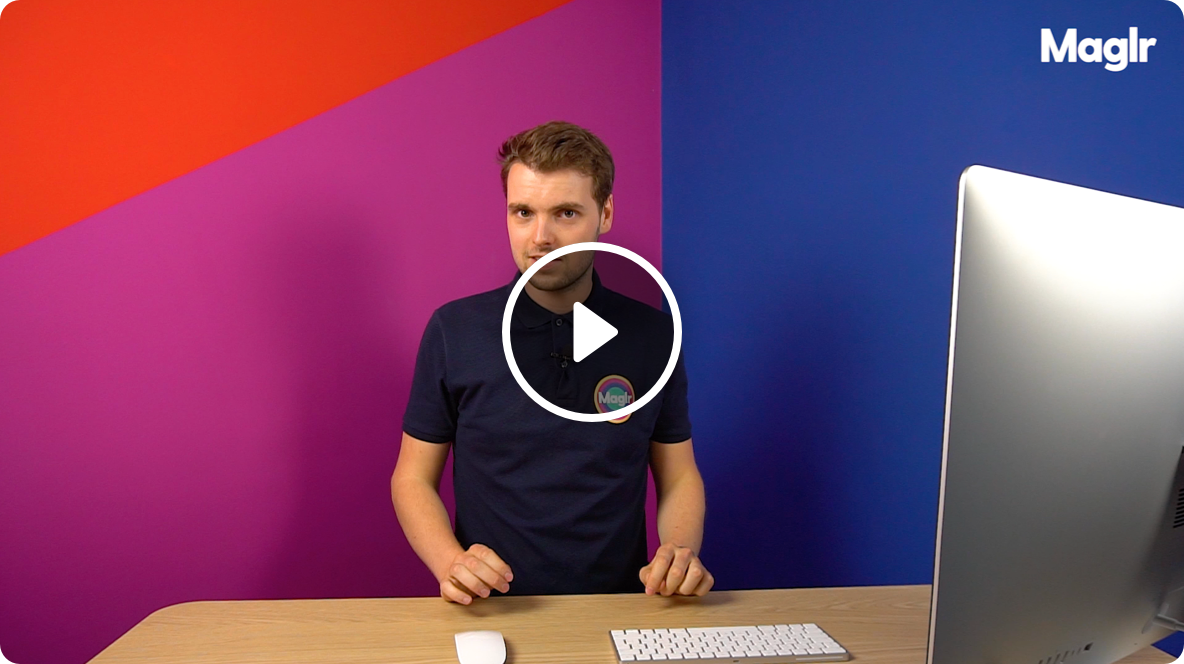
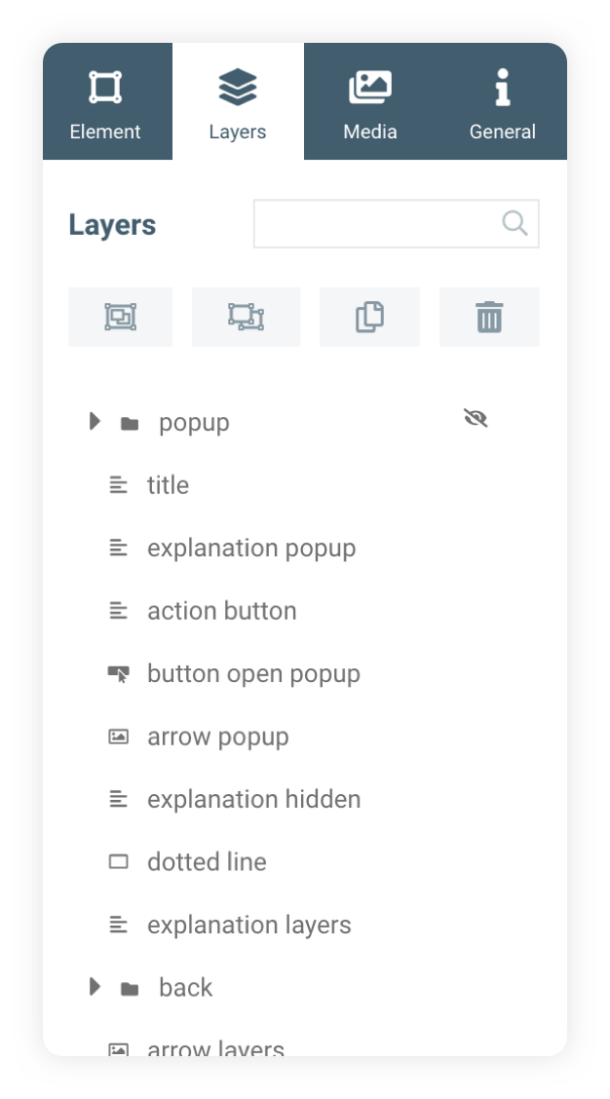
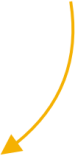
In the Layers panel, you can see all the layers on the canvas and hide them using the eye-icon.
This area contains a hidden group called ‘popup’, as can be seen in the layer panel.
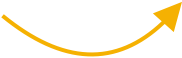
Click the button to show the ‘popup’ group.
This button will open a popup when clicked. The popup is a hidden group in the Layers panel. This group consists of multiple elements that have been grouped together.
Popup
BASIC TUTORIAL
Groups & Layers
All elements in your scene are represented by a ‘layer’ in the Layers panel. Group layers together to easily apply animations, effects & actions to entire groups, and change their order to place them on top or behind of others.

Go to the next basic course