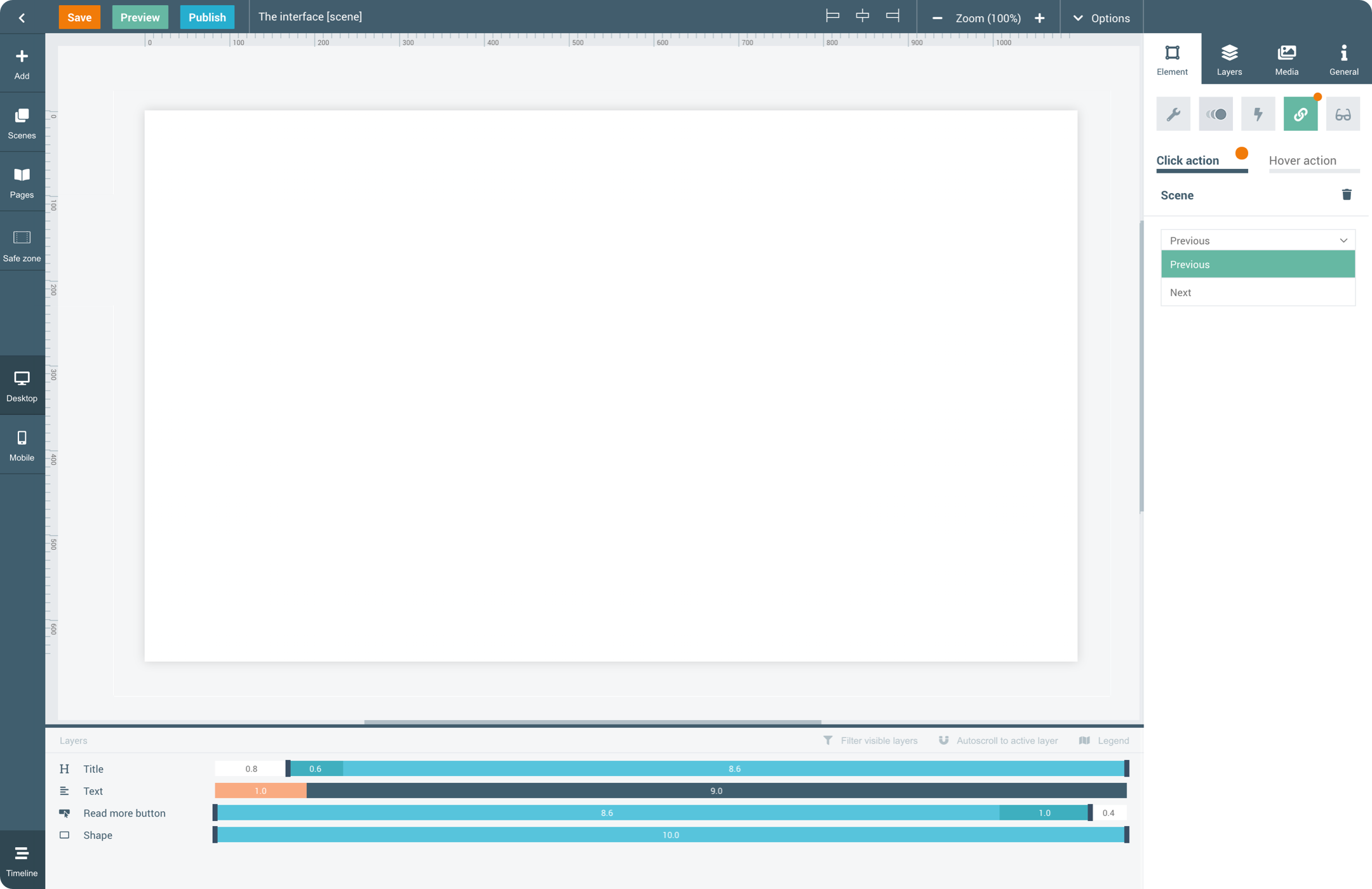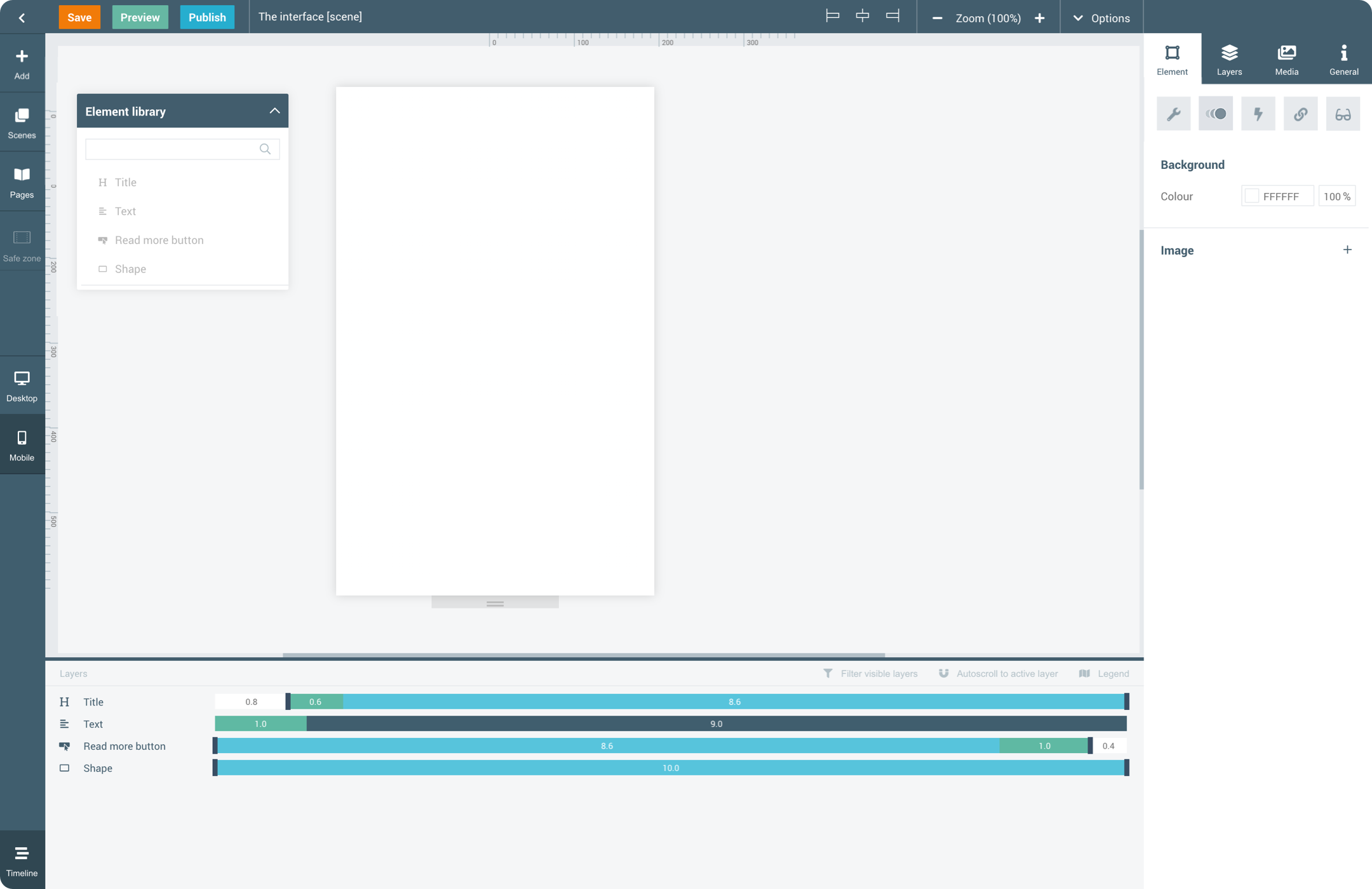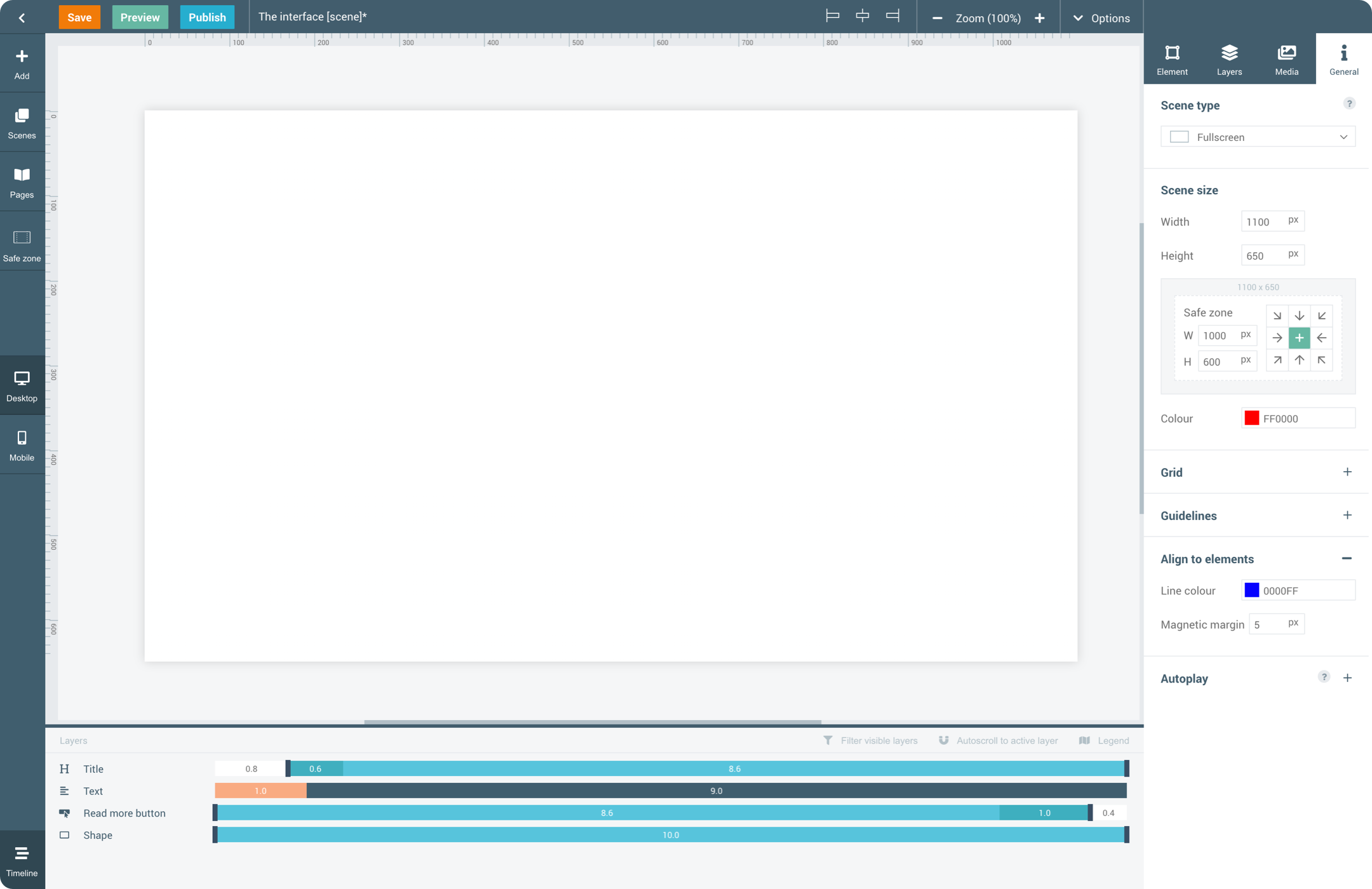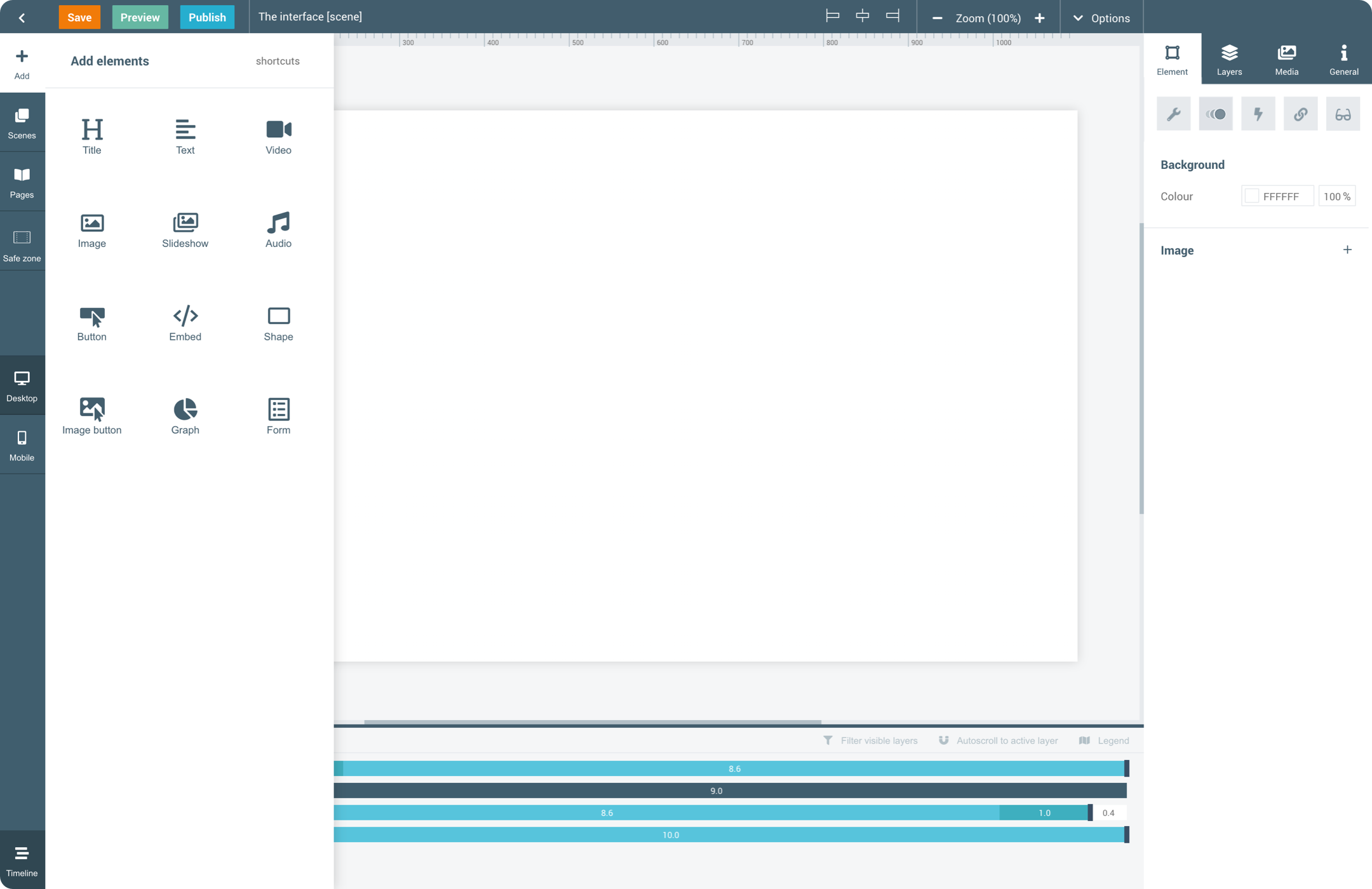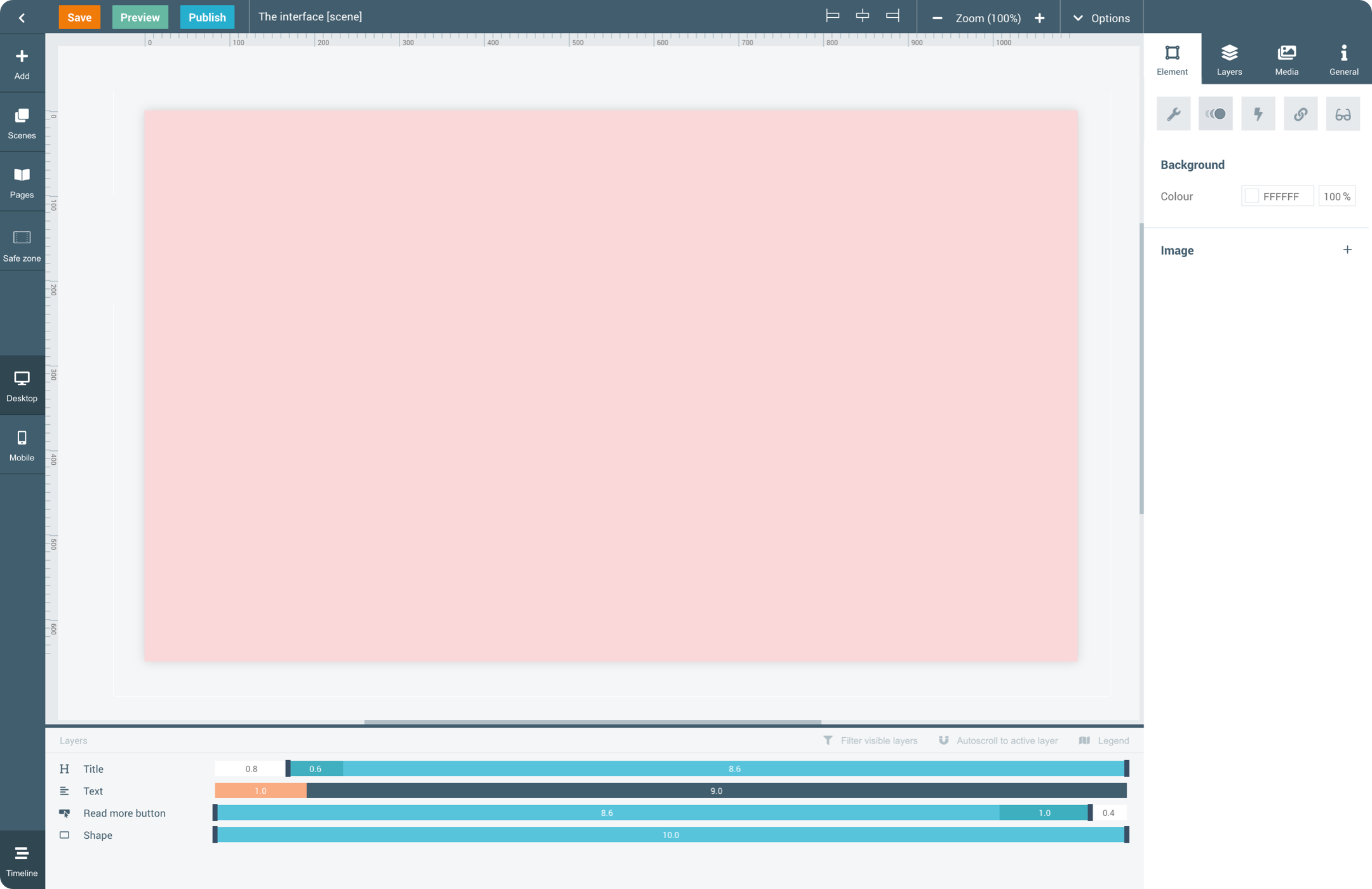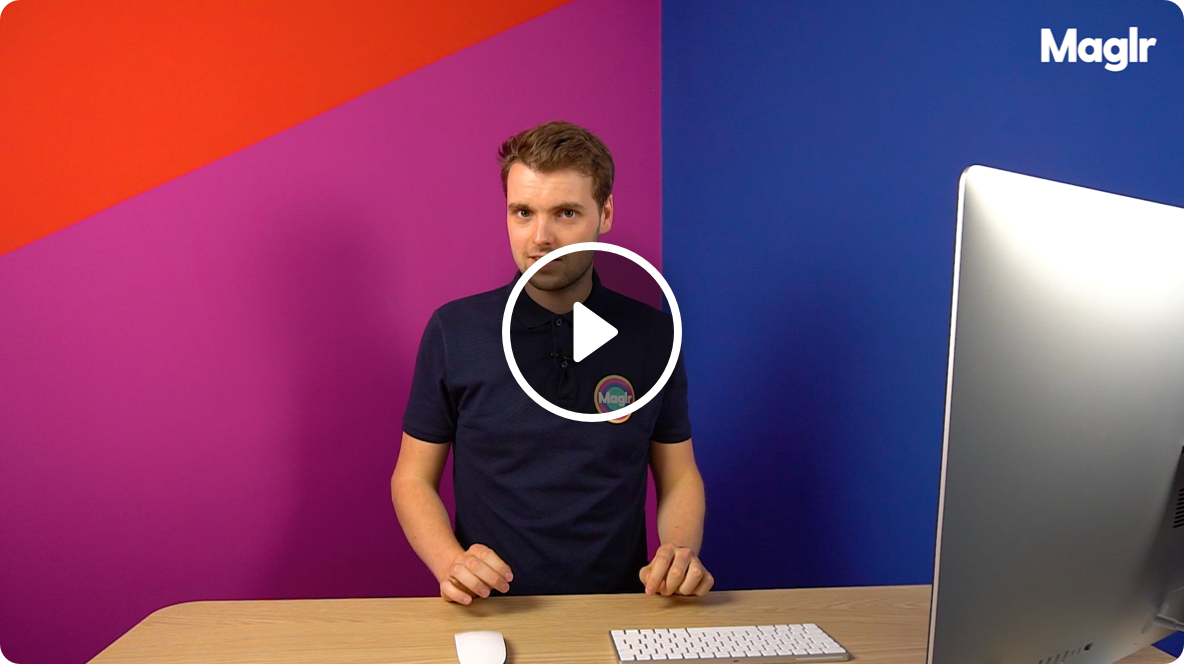
Element panel
This panel controls how the element looks, behaves and where it is positioned on the canvas.
Click the tabs below for more info.

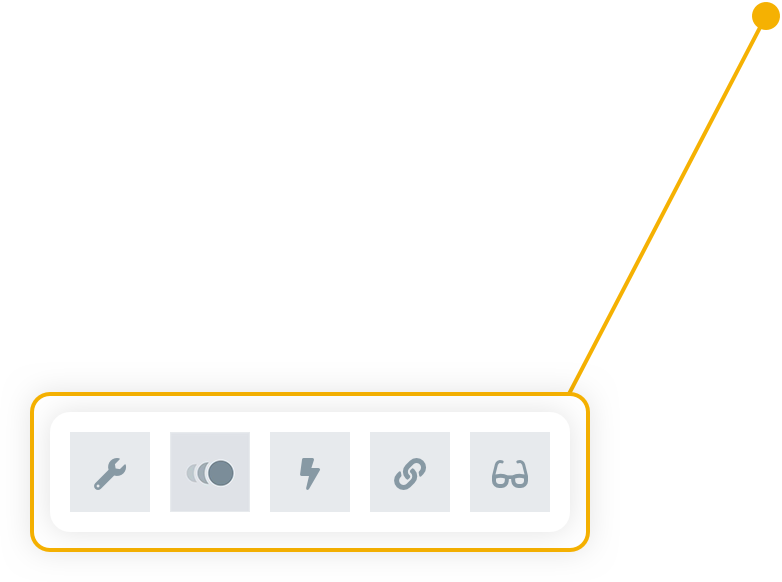
8
4
5
3
6
7
9
2
1
Basic functions
Click on the numbers below for more information about the interface functions.

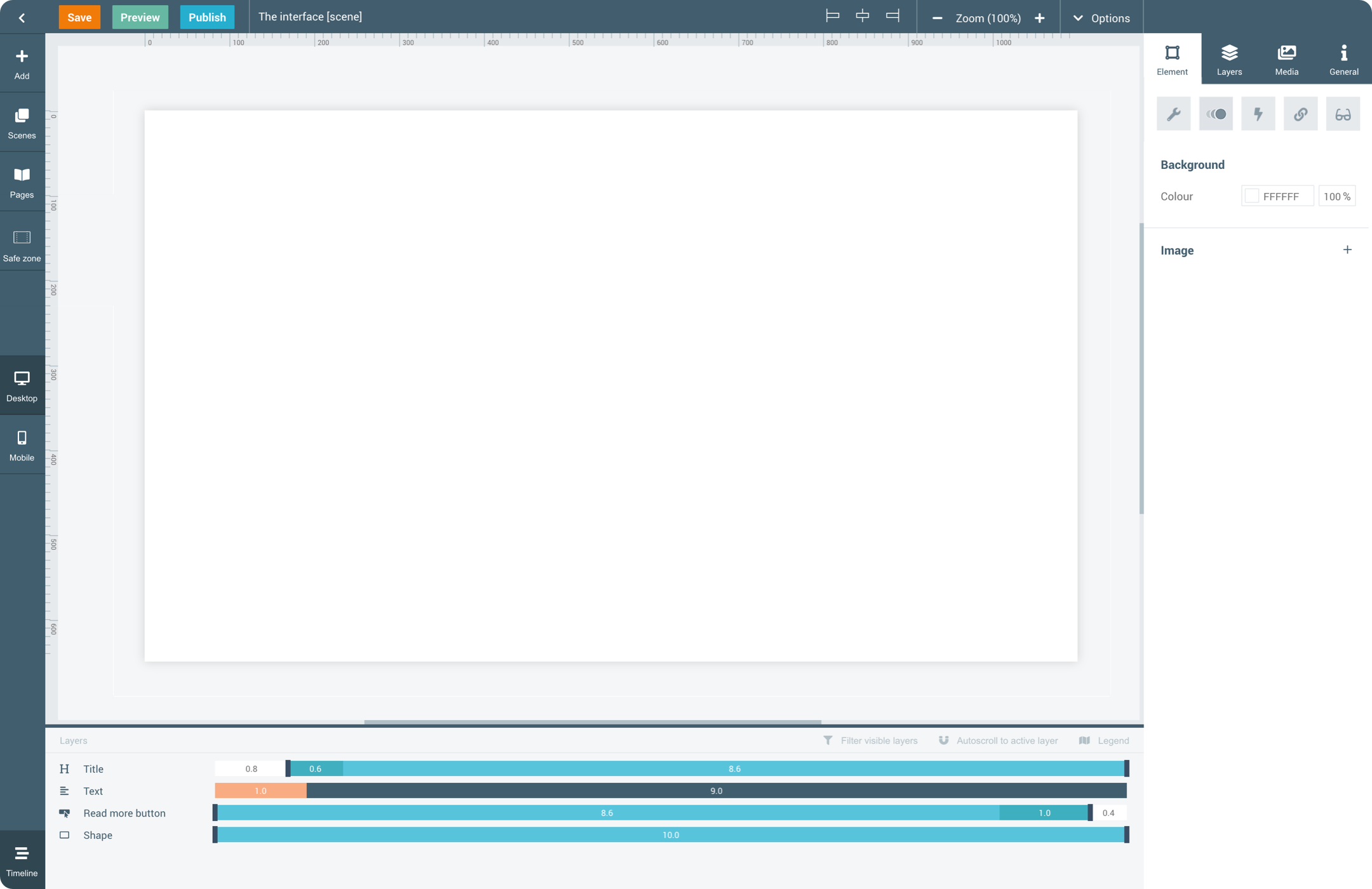
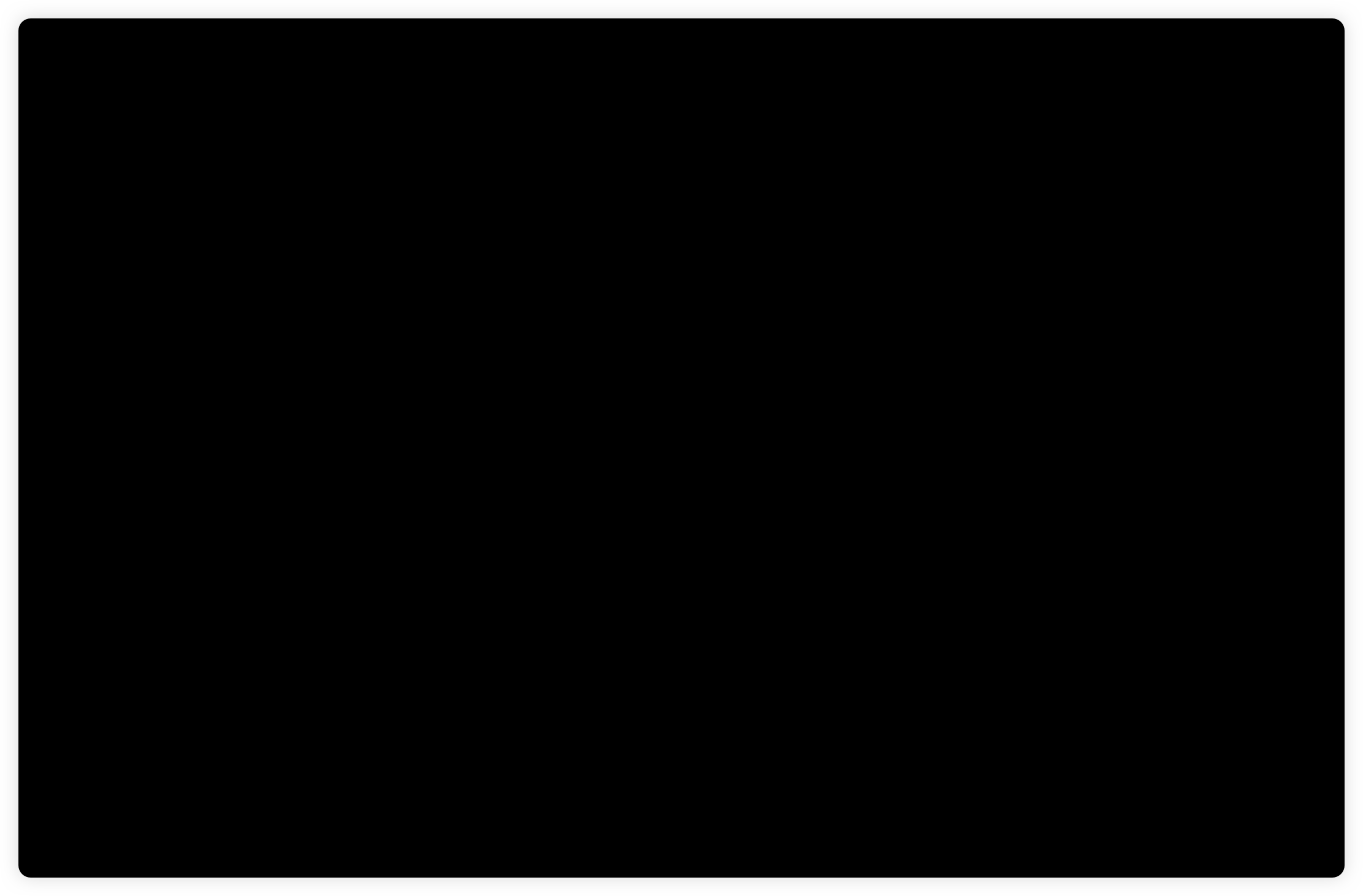
To start working with Maglr Pro, you need to get familiar with the interface of the editor. Discover where you can find all panels and tools and what functions they serve.
The interface of Maglr Pro
BASIC TUTORIAL
This is the workspace where you’ll control and configure your elements, layers, media and general settings. Use the Layers-panel to rearrange your elements and configure them via the Element-panel. Upload media using the Media-tab and adjust scene & page settings via the General-panel.
Configuration panel (right)
Add new elements to your canvas or control your view by switching between scenes, pages, or the mobile version.
View panel (left)
The timeline starts running when you first load the page as a viewer. You can use it to further animate the elements on the canvas.
Timeline (bottom)
Save, preview or publish your page. Retrieve a back-up or import elements from other projects via the Options dropdown-menu.
Settings bar (top)
Interface highlights
Go to the next basic course

To start working with Maglr Pro, you need to get familiar with the interface of the editor. Discover where you can find all panels and tools and what functions they serve.
The interface of Maglr Pro
BASIC TUTORIAL