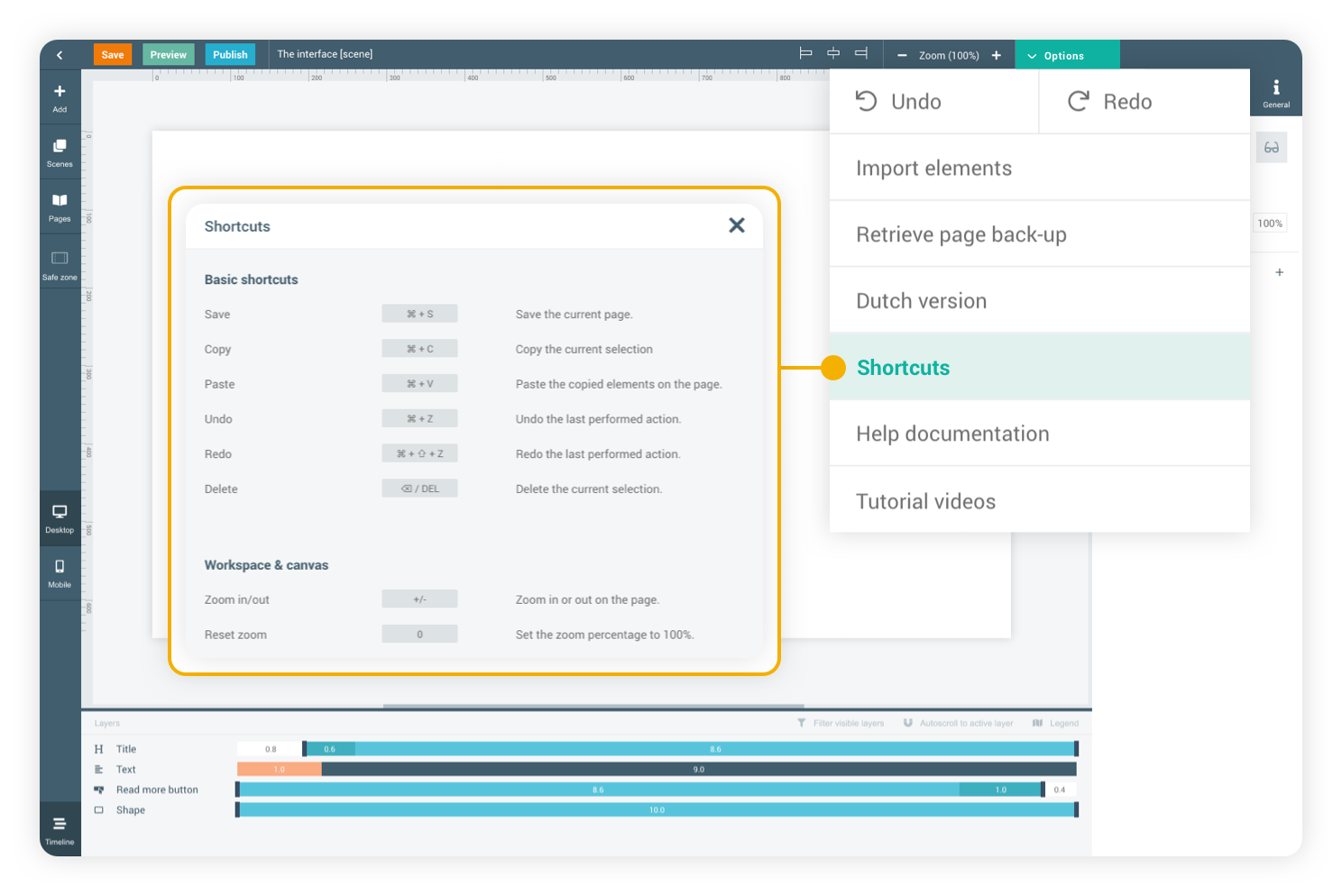
Keyboard shortcuts
Keyboard shortcuts are a great way to improve your workflow in Maglr Pro. Use them to quickly perform actions, like placing an element or moving them across the current scene. You can find the shortcuts directly inside the editor or by clicking here.
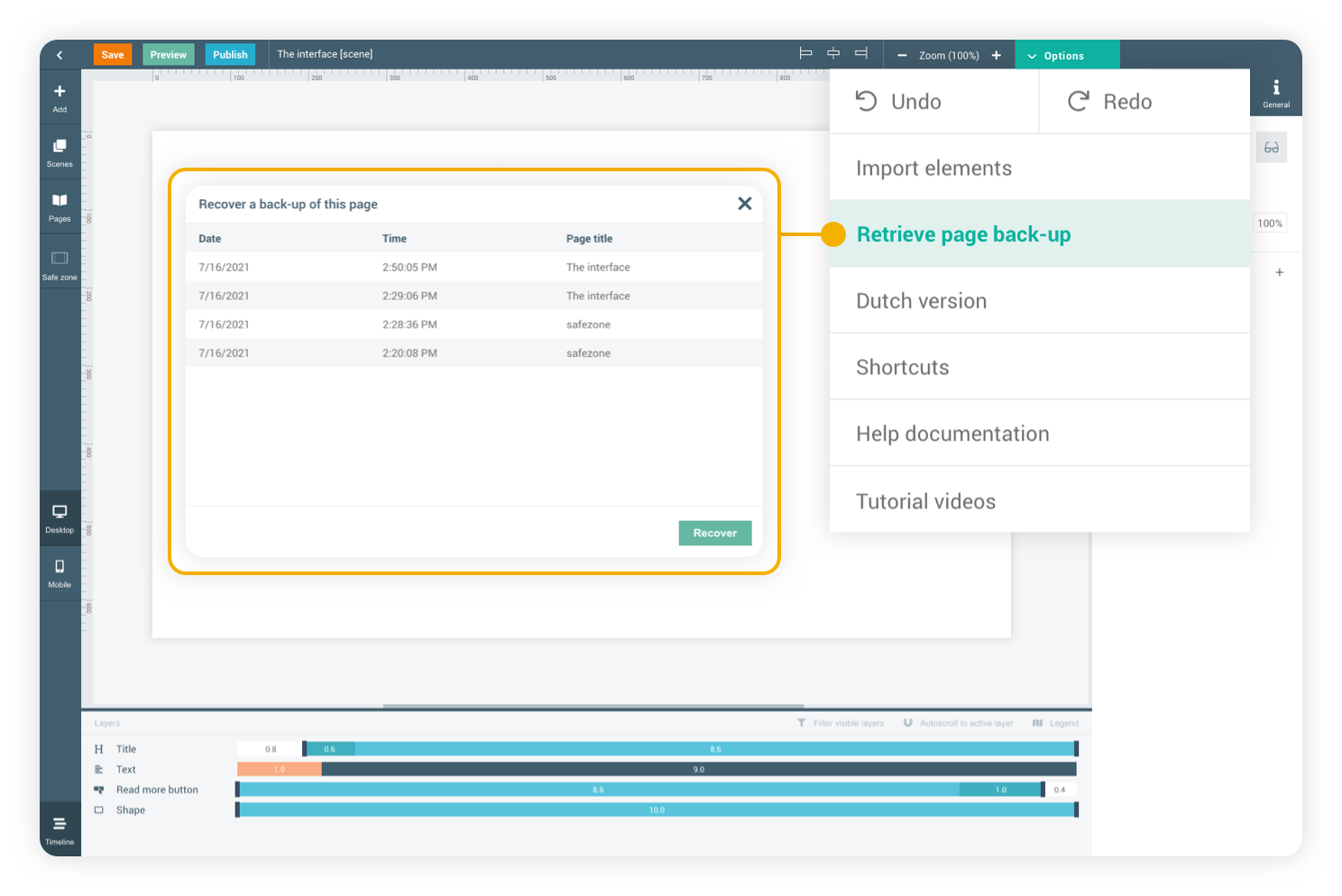
Restore page back-ups
A back-up will be created every time you save your page, so (if the page was saved) nothing will be deleted permanently!
Restoring an earlier back-up of the page can be done at all times while working in the editor.
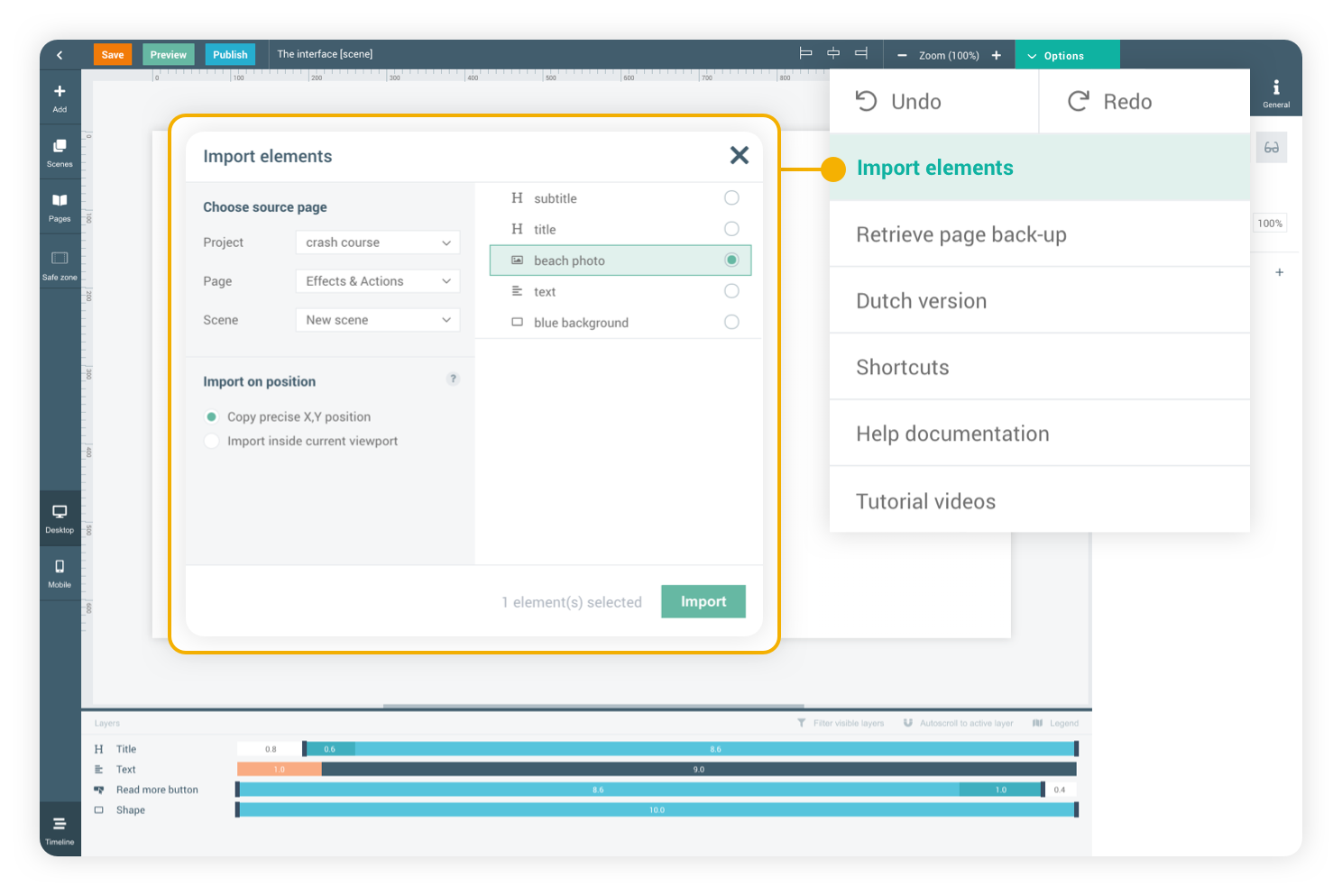
Reuse elements
Use your elements multiple times by simply copying and pasting them across scenes and/or pages.
If you would like to import many elements at the same time, or if you would like them to keep their original position, you can import them using the 'import elements' functionality of the Pro editor.
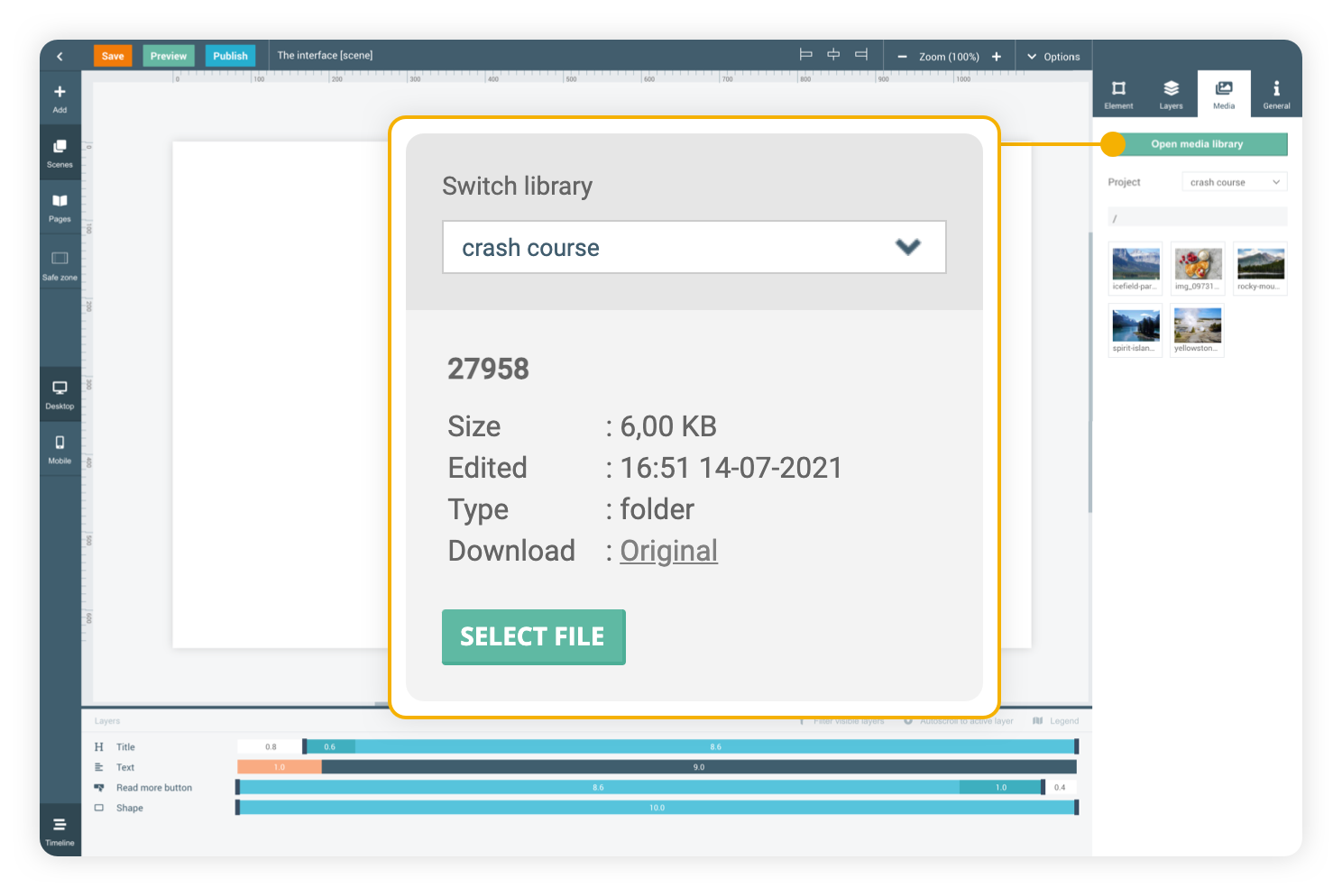
Control your media
For each project in Maglr, a new 'media library' will be created. This means that all media is separated per project.
Use already uploaded media again by navigating to media libraries of existing projects.
Upload media by simply dragging the desired media file to the library or directly to the current scene.
Improve your workflow
Autoplaying video/audio
Specific browser policies require us to take certain steps in order for video/audio content to start playing automatically. To improve the chances of this type of content autoplaying, take these measures:
- Enable cookie consent on your publications
- Mute the video
- Don't place your video on page 1, as 'viewer interactions' are required.
Browser restrictions
More information
Read more about before publishing in our help section.
Project settings:
- Check if all links/click actions are working properly;
- Check if all media (images/video's/audio/etc.) is showing correctly;
- Check the mobile version of your publication;
- Check SEO/social share metadata;
- Check security (when applicable);
- Check the domain on which the project will be published.
General settings:
- Check if cookie consent is enabled (for autoplay video's & analytics data generation);
- Check if analytics data is configured correctly;
- Check the navigation menu, and the contents of the side menu.
- Check the domain settings;
- Check the environment logo's.
Checklist before publishing
More information
Read more about optimizing content in our help section.
Reduce loading speed
The more content is in your publication, the longer it will take to load. Not every viewer will have the fastest internet connection, so you would do well to keep an eye on the size of your publication. Some tips to keep the publication loading fast are:
- Don't use too many elements per page
- Don't use too many pages
- Don't make your media files larger than necessary, so don’t upload images or video’s larger then they are actually used
- Limit the use of too many different fonts
Audio
File type
Limitations
When it comes to audio, try to keep it simple. Upload MP3 files that aren't too large in size and are decent in length, bitrate and sample rate to provide the best audio experience for your viewers.
MP3
Bitrate: 90-130 kbps and sample rate: 48 kHz
Video
File type
Limitations
There's only one file type that's recommended for uploading video’s in Maglr. If the video files become too large, you can always reduce their size using Handbrake.
Instead of uploading your video’s directly into Maglr, it could be a better option to upload them to YouTube or Vimeo. These platforms are specialised in displaying video’s on different internet connections and have no size limitations. Be aware of the fact that these video's need to be publically availabe in order to display them in your Maglr publications.
MP4
Max. 1920x1080 px and max. 50 Mb
Fonts
You can use your own fonts in your online Maglr publications, simply by uploading them to our platform or by choosing them from the library. We support .ttf and .otf file types for your own fonts, as well as Google Fonts through a direct integration.
Images
File type
Filesize
Max. 10 Mb, larger will be rejected
Resolution
Max. 3000x3000 px, larger will be cropped
Limitations
Purpose
You can use all types of image files in Maglr, with each image type having their own purpose. Keep an eye on the file size, as it will determine how long your Maglr page will take to load on the devices of your viewers. A general rule of thumb here: upload images in double their actually used size (i.e. upload 60x60px images for 30x30px element frames) to ensure sharp display on retina screens.
JPEG
Photography & images
PNG
Images with transparant backgrounds
GIF
Animated (moving) images
SVG
Vector shapes & icons
Optimise your content

Scroll down
TIPS & TRICKS
Good to know
Learn how you can improve your workflow and optimise your content to use with Maglr.
TIPS & TRICKS
Good to know
Learn how you can improve your workflow and optimise your content to use with Maglr.
Optimise your content
Images
You can use all types of image files in Maglr, with each image type having their own purpose. Keep an eye on the file size, as it will determine how long your Maglr page will take to load on the devices of your viewers. A general rule of thumb here: upload images in double their actually used size (i.e. upload 60x60px images for 30x30px element frames) to ensure sharp display on retina screens.
Video
There's only one file type that's recommended for uploading video’s in Maglr. If the video files become too large, you can always reduce their size using Handbrake.
Instead of uploading your video’s directly into Maglr, it could be a better option to upload them to YouTube or Vimeo. These platforms are specialised in displaying video’s on different internet connections and have no size limitations. Be aware of the fact that these video's need to be publically availabe in order to display them in your Maglr publications.
Audio
File type
Limitations
When it comes to audio, try to keep it simple. Upload MP3 files that aren't too large in size and are decent in length, bitrate and sample rate to provide the best audio experience for your viewers.
MP3
Bitrate: 90-130 kbps and sample rate: 48 kHz
Reduce loading speed
The more content is in your publication, the longer it will take to load. Not every viewer will have the fastest internet connection, so you would do well to keep an eye on the size of your publication. Some tips to keep the publication loading fast are:
- Don't use too many elements per page
- Don't use too many pages
- Don't make your media files larger than necessary, so don’t upload images or video’s larger then they are actually used
- Limit the use of too many different fonts
Checklist before publishing
General settings:
- Check if cookie consent is enabled (for autoplay video's & analytics data generation);
- Check if analytics data is configured correctly;
- Check the navigation menu, and the contents of the side menu.
- Check the domain settings;
- Check the environment logo's.
Project settings:
- Check if all links/click actions are working properly;
- Check if all media (images/video's/audio/etc.) is showing correctly;
- Check the mobile version of your publication;
- Check SEO/social share metadata;
- Check security (when applicable);
- Check the domain on which the project will be published.
Browser restrictions
Autoplaying video/audio
Specific browser policies require us to take certain steps in order for video/audio content to start playing automatically. To improve the chances of this type of content autoplaying, take these measures:
- Enable cookie consent on your publications
- Mute the video
- Don't place your video on page 1, as 'viewer interactions' are required.
Improve your workflow
Control your media
For each project in Maglr, a new 'media library' will be created. This means that all media is separated per project.
Use already uploaded media again by navigating to media libraries of existing projects.
Upload media by simply dragging the desired media file to the library or directly to the current scene.
Reuse elements
Use your elements multiple times by simply copying and pasting them across scenes and/or pages.
If you would like to import many elements at the same time, or if you would like them to keep their original position, you can import them using the 'import elements' functionality of the Pro editor.
Restore page back-ups
A back-up will be created every time you save your page, so (if the page was saved) nothing will be deleted permanently!
Restoring an earlier back-up of the page can be done at all times while working in the editor.
Keyboard shortcuts
Keyboard shortcuts are a great way to improve your workflow in Maglr Pro. Use them to quickly perform actions, like placing an element or moving them across the current scene. You can find the shortcuts directly inside the editor or by clicking here.
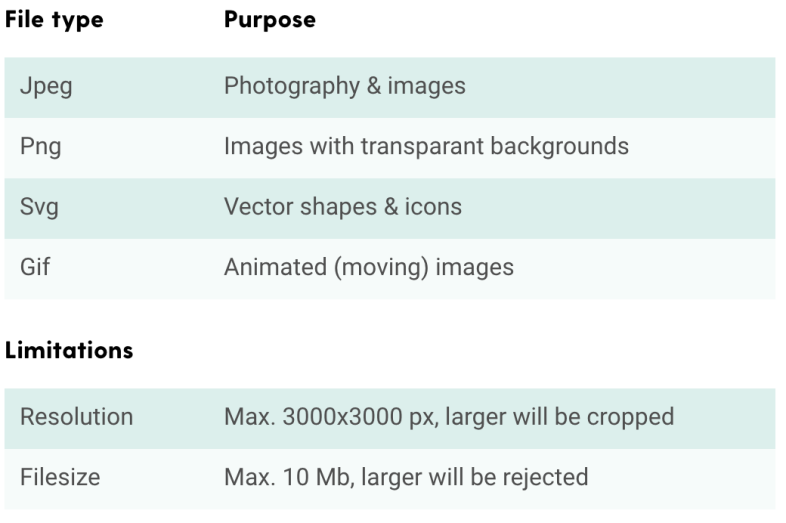
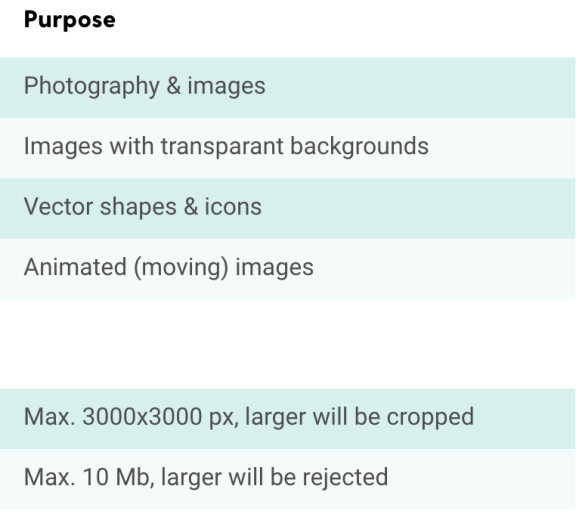
Fonts
You can use your own fonts in your online Maglr publications, simply by uploading them to our platform or by choosing them from the library. We support .ttf and .otf file types for your own fonts, as well as Google Fonts through a direct integration.
MP4
Max. 1920x1080 px and max. 50 Mb
File type
Limitations